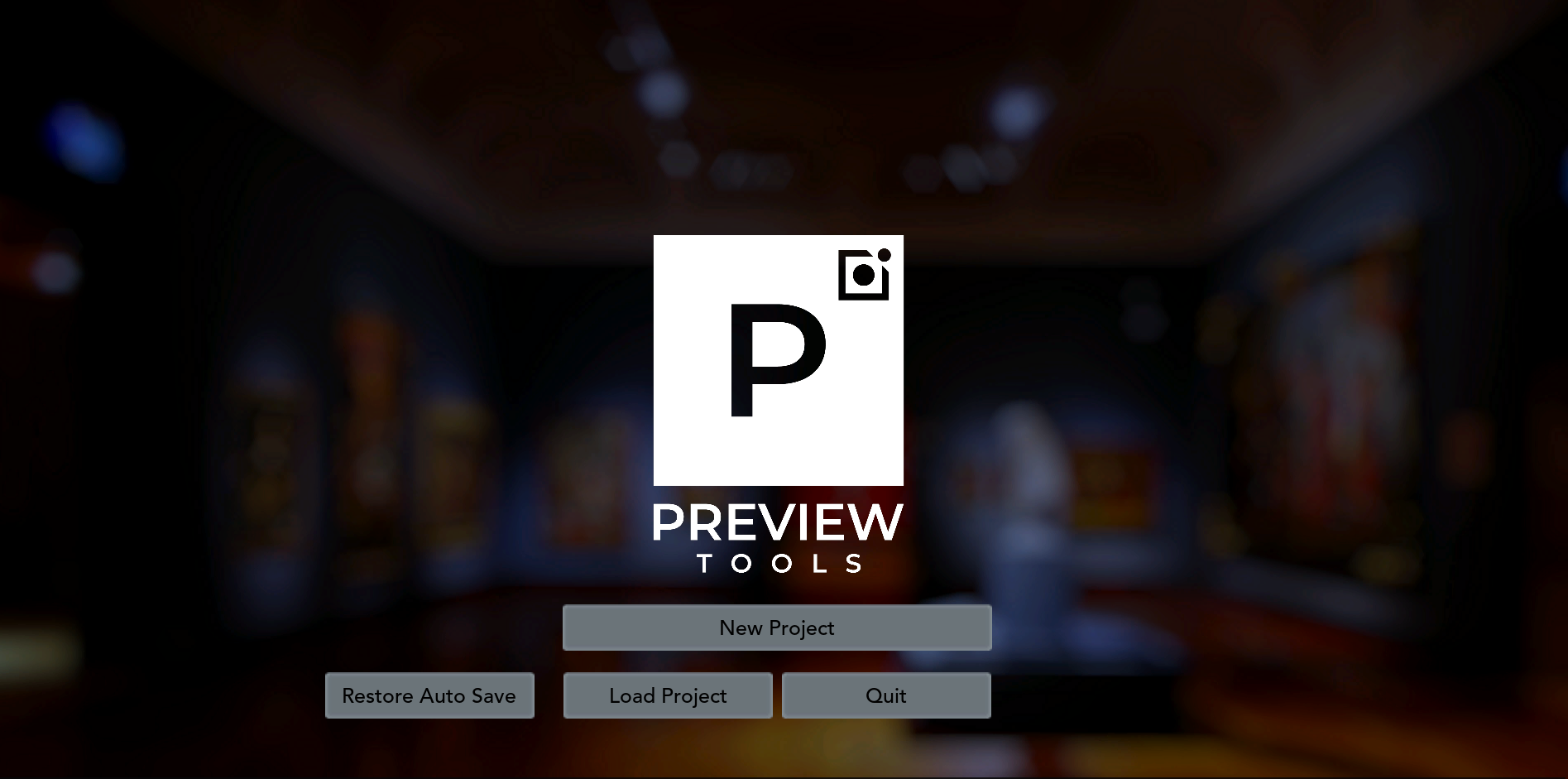Opening the application will bring you to the Main Menu. Here you can start a New project, Restore an auto-saved project , Load a project, or Quit the application
Select New Project, choose a location, then click Next to progress to the Set Up screen.
You can return to the menu screen at any time by clicking on the Project tab in the task bar.
Save and Load enable you to save and load existing projects using the .psav file format.
Alongside these buttons you’ll also see tick box Options for Full screen, UI sound and Performance mode.
Performance Mode lowers the display resolution of the software to make the application run faster. This can be useful for older machines.
N.B. It won’t affect the quality of the final exported video.
BEST PRACTICE
Keep all the picture (and model) files for each project in a dedicated folder on your (C:) drive. This will avoid problems loading saved projects down the line and make sharing projects simpler.